How to use Zoom
What is Zoom?
Zoom is an online video calling, conferencing, and webinar software. It is a very user-friendly service, and many of our Community of Practice attendees are already telling us how much they love using Zoom! This guide will take you through how to log in to Zoom, how to use your control panel and frecuently asked questions.
Participant Features
When entering the call, you’ll have the option to join via computer or phone audio. your and your computer ID. If you are going to use your computer mic and speakers then click comuter audio.
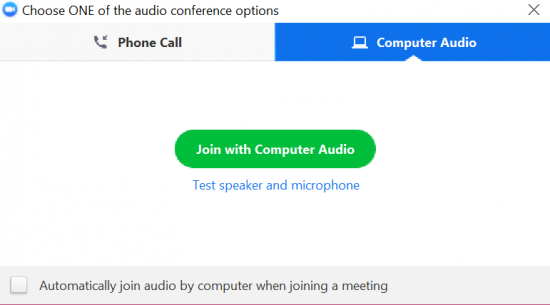
When you call in through the phone click on phone call and dial the phone number and meeting ID, and then your participant ID to connect your phone number. You can use your computer camera and phone so that you can be seen.
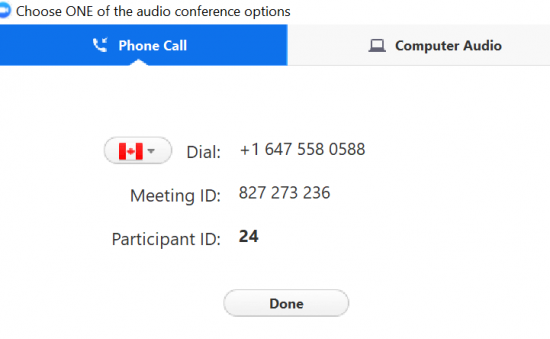
Recommendations:
As with most video conferencing software, if your internet connection is unstable, calling in on the telephone is recommended to create a more stable sound.
How to use your Control Panel

Your mute button. We recommend that when you are not talking that you mute yourself so that it reduces background noise.
Your camera button. This is where you can turn on and off your camera. We recommend that you use the camera as it deepens the connections that we have with each other.
Your participation button: This is where you can see a list of who is on the call
Your chat button. This is where you can ask questions to the whole group or to specific people.
Frequently asked Questions
Getting Started with Zoom
You can download the latest version of Zoom from our Download Center. Learn more about downloading Zoom.
After downloading Zoom, learn how to use the Zoom Desktop Client.
A Zoom account is not required if you are strictly joining Zoom Meetings as a participant. If someone invites you to their meeting, you can join as a participant without creating an account. However, if the host has restricted joining meetings using authentication profiles, then the participant will need a Zoom account to access the meeting. Learn more about joining a Zoom meeting.
A Zoom account is only required if you need to create your own meetings and send invitations to participants. Having a Zoom account allows you to create your own Instant Meetings or Schedule Meetings. An account also allows you to access your personal settings, where you can update your profile or upgrade your plan at any time.
You can sign up for a free Zoom account at zoom.us/signup.
A basic Zoom license is free. Learn more about available Zoom plans and pricing.
Join us for a live training to learn the basics of Zoom and ask questions live.
Joining a Meeting
You can join a meeting by clicking the meeting link or going to join.zoom.us and entering in the meeting ID. Learn more about joining a meeting.
On most devices, you can join computer/device audio by clicking Join Audio, Join with Computer Audio, or Audio to access the audio settings. Learn more about connecting your audio.
Yes, as long as the Bluetooth device is compatible with the computer or mobile device that you are using.
While you are not required to have a webcam to join a Zoom Meeting or Webinar, you will not be able to transmit video of yourself. You will continue to be able to listen and speak during the meeting, share your screen, and view the webcam video of other participants.